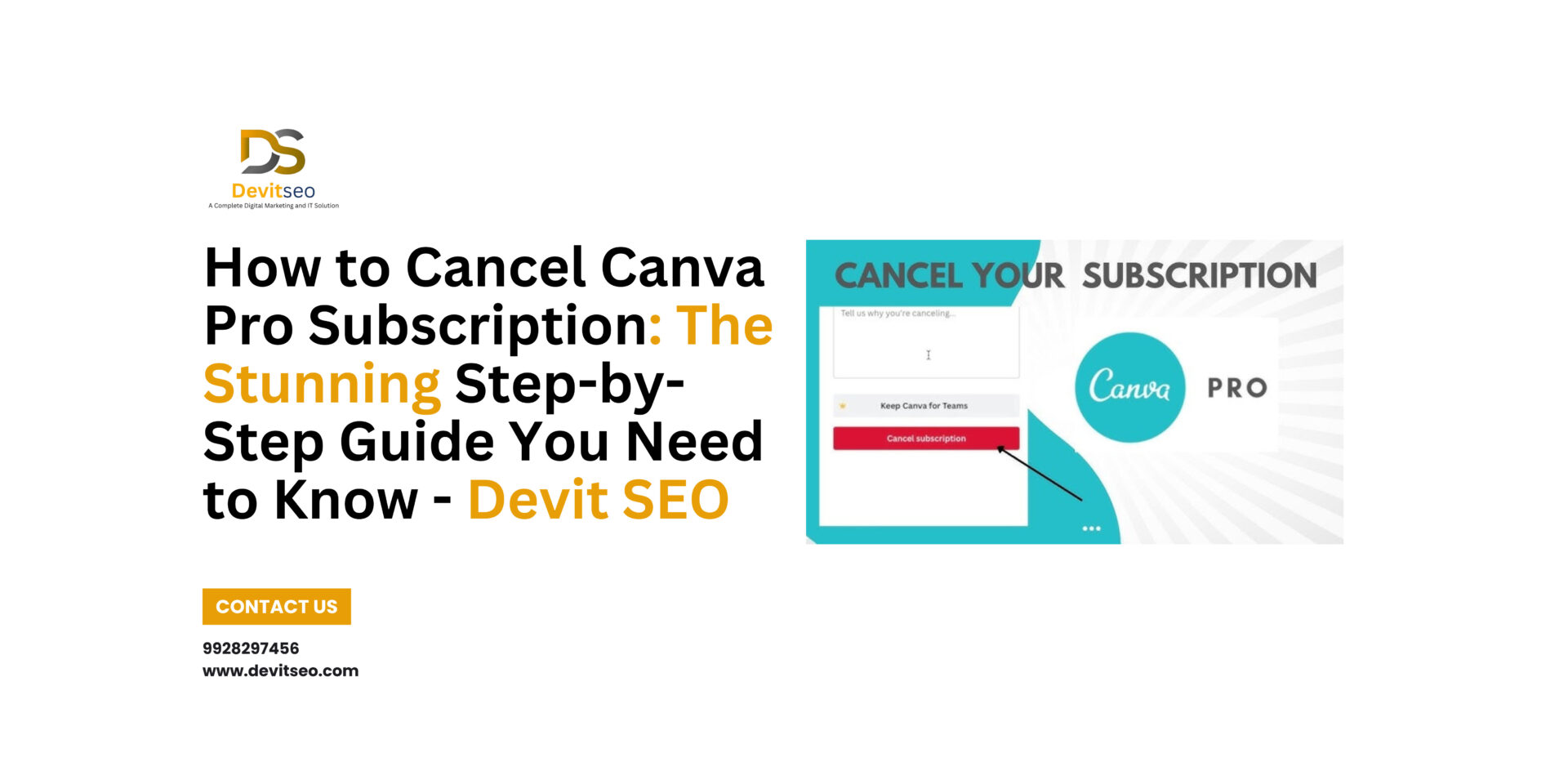If you have chosen that you do not need Canva Pro or How to Cancel Canva Pro, you may be asking how to unsubscribe Canva. Canva Pro is an editing tool that professionals in various industries, whether in digital marketing, branding of businesses, teaching, freelancing, startups, social media, e-commerce, or those mainly creating visual content, use to create quality visuals, presentations, marketing collateral and professional templates.
Table of Contents
ToggleNevertheless, when you find that you last requirement is these premium features, how to cancel your Canva subscription correctly without paying the extra amount. With this guide, we will show you how to cancel the subscription in an easy, step-by-step manner so that you feel confident you understand how to manage your subscription and can use your designs in the future.
Why You May Want to Cancel Canva Pro:
Canva is an amazing designing tool but there are times when you do not need the high-end functions of it. If you want to reduce expenses, change design platform, or just stick to a free form of Canva, this information about how to cancel your Canva subscription will guide you in managing your billing.
How to Cancel Canva Pro Subscription: Step by-Step without Screenshot:
- Go to Login into Canva: Open the browser of your choice, go to the Canva website. Login through the associated account that contains the active subscription.
- Click On Your Profile = Click on your profile photo or name in the upper right corner, to see your account menu.
- Select Settings = Change to Settings with the help of a dropdown menu. This will see you through to your account preferences.
- Open Billing & Plans = Select Billing & Plans in the left hand menu. Here, you’ll see the details of your current subscription.
- Tap the 3 dots (•••) = Next to your active subscription, click on the three-dot menu to reveal more options.
- Cancel Plan = Click Cancel Plan and click YES to confirm plan cancellation. Canva may ask for feedback, but you can skip or complete it as you prefer.
- Subscription Cancelled = Once confirmed, your Canva subscription will be cancelled. You will be able to maintain the premium features till your current billing period is over. Thereafter, your account becomes automatically free of charge.
How to Cancel Canva Pro Subscription Understand with Canva Visuals: Step by-Step:
-
Step 1: Log in to Canva – The First Thing You Need to Do
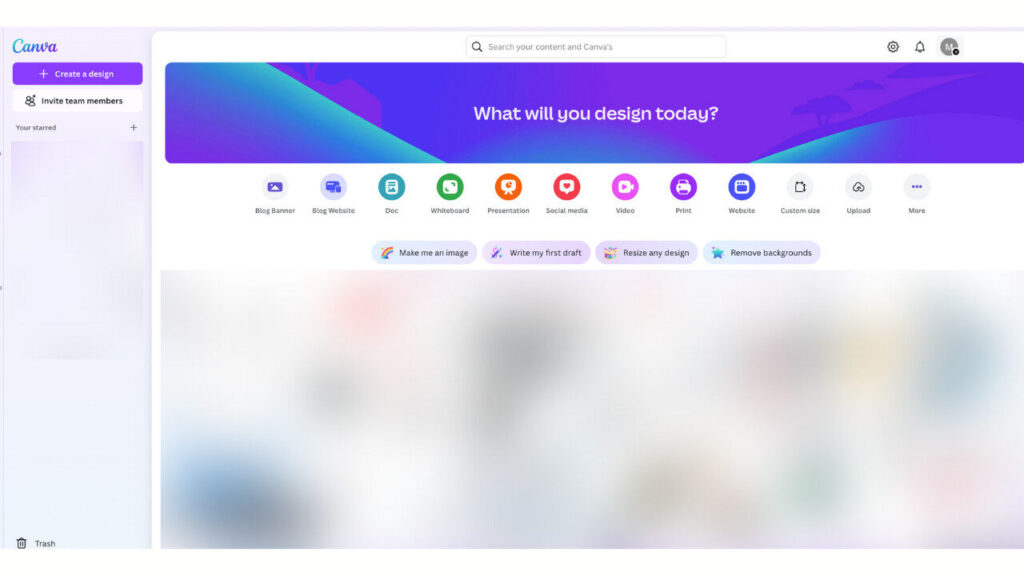
-
Step 2: Click Your Profile – The Easy Way to Start
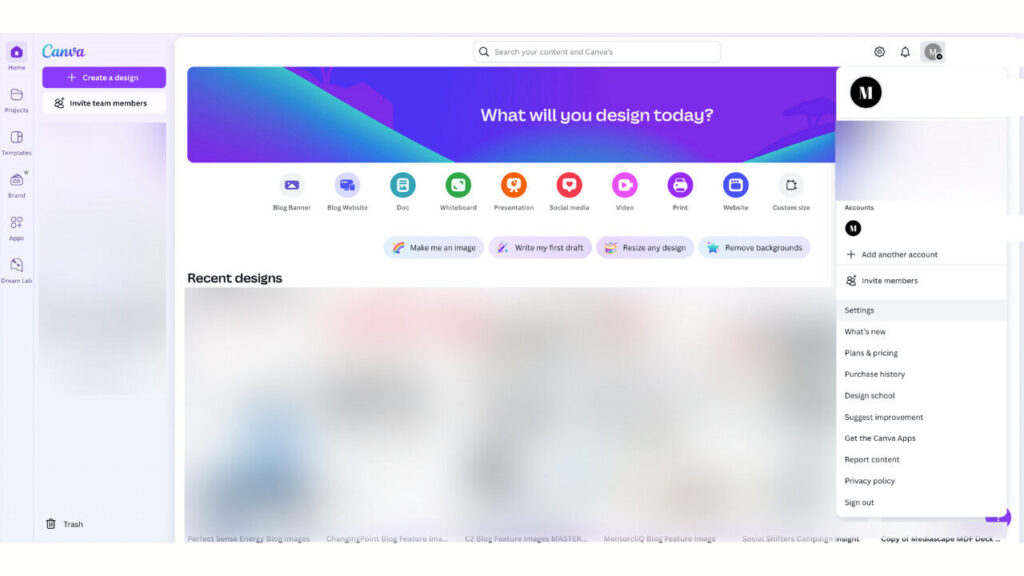
-
Step 3: Go to Settings – The Heart of Your Canva Account
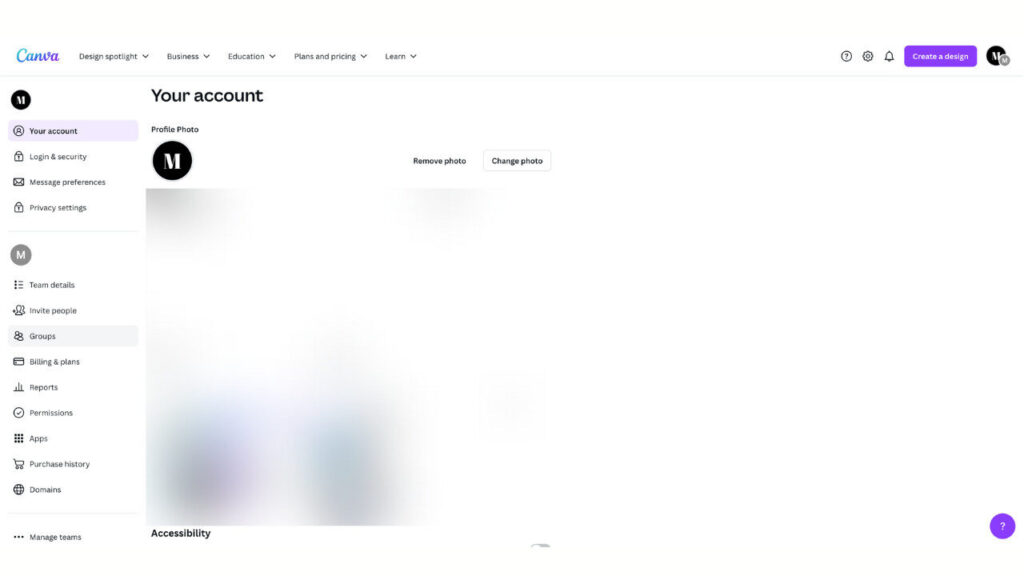
-
Step 4: Billing & Plans – Where All the Real Action Happens
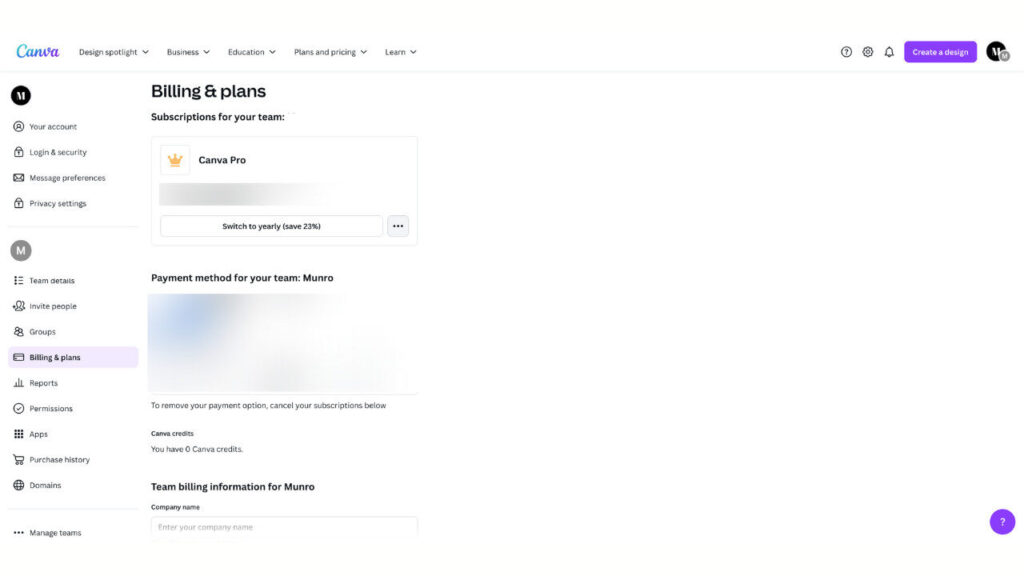
-
Step 5: Hit Cancel Plan – The Final Step You’ll Be Happy You Took
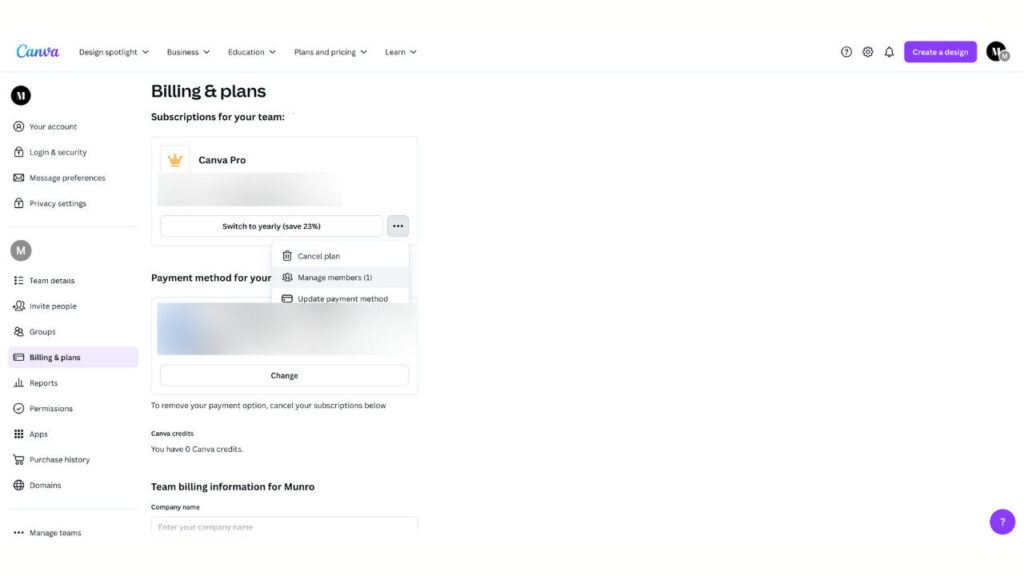
Considerations to Make When Deciding to cancel
- Refund Policy: Canva usually does not issue refunds for unused subscription time.
- End of Billing Cycle: The functionality of the Pro features will continue until the end of your paid term.
- Reactivation: You are able to re-upgrade, anytime, in the same Billing & Plans section.
Not Able to the Cancel Your Canva pro Plan?
In the event that you find yourself struggling to get Canva to cancel your subscription, kindly check out the following:
- Enter the Right Team:Sign into the right team and account in Canva.
- Verify Payment Status: Individual Confirm that your last payment processed all right. It you failed, it will be necessary to iron out it out first. Refer to our performer guide My payment failed or did not complete.
What Happens to You After You Cancel Canva?
- No Refunds Automatically: When you cancel your plan it will prevent your future charges, but it does not automatically refund you.
- Access Until Billing Ends: You can go on to use Canva Pro features until the end of your current billing cycle, depending on your subscription.
- Your Designs are Secure: No matter what the reason is, cancelling your plan will not remove your already created designs or Brand Kit. At one point or another, you may change your mind as to upgrading to Canva Pro or Canva Teams once more, in which case they will be available to you.
Need More Help in Canva Pro Cancelation?
In case it is impossible to cancel, our customer care is ready to help you. Please submit information regarding the problem and a copy of your invoice.
And finally, in case you bought your subscription on the App Store or Google Play Store, rather share your order number or receipt ID.
The greater the details, the quicker we’ll be able to fix your problem.
Final Thoughts
It cannot be simpler than learning how to cancel your Canva subscription, and it can be completed in a few minutes, provided that you go through all the required steps. Wheel you move to another tool or you keep and continue with Canva free version, you always have control of where you move in terms of design.